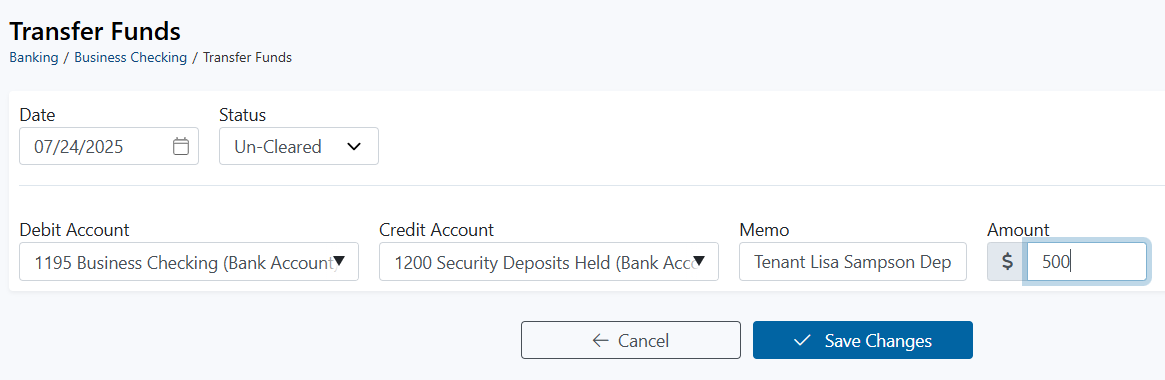Transfer Funds Between Bank Accounts
Within the Rentec Direct software, you can track multiple bank account ledgers and mirror the activity that occurs at your financial institution. Using this option will help you reconcile your Rentec Direct ledgers with your bank statements more easily.
Click here for step-by-step instructions to Add Banking Ledgers

Transfer Funds Between Bank Account Ledgers
Once you've established your banking ledgers to match your financial institution accounts, you can document transactions to mirror any movement of funds (transfers) made between those real-world accounts.
In your Rentec Direct account:
- Click on Banking
- Click on the account balance where the funds were removed in the transfer
Click on Transfer Funds

System Note: This option is not available on Undeposited Funds or Unrecorded Funds ledgers, as these ledgers serve as placeholders for posting transactions prior to an actual deposit.
- Fill in the Date and Status
- Use the dropdown to select the Debit Account (Funds were moved from) and the Credit Account (Funds were moved into)
Enter a Memo that will appear on the account ledger and financial reports, and the Amount of the transfer.
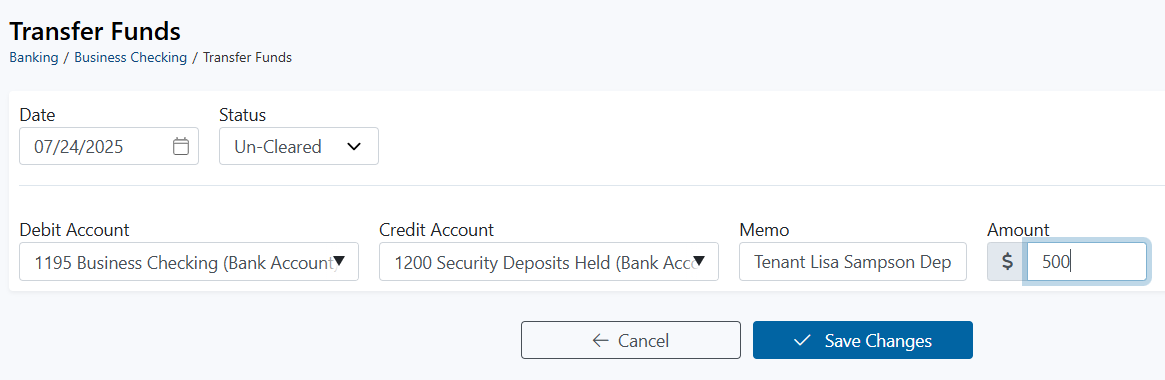
- Click on Save Changes
- The images below display the ledgers of both the debit and credit accounts after a transfer was made.
- Description is Transfer (the accounts are indicated to cross-reference)
- The Memo is reflected in both ledgers
- Check # reflects TXFR


Important Note: No actual funds are being moved by using this tool. The transfer funds tool is designed to help you mirror banking activities in the software that have occurred in the real world.