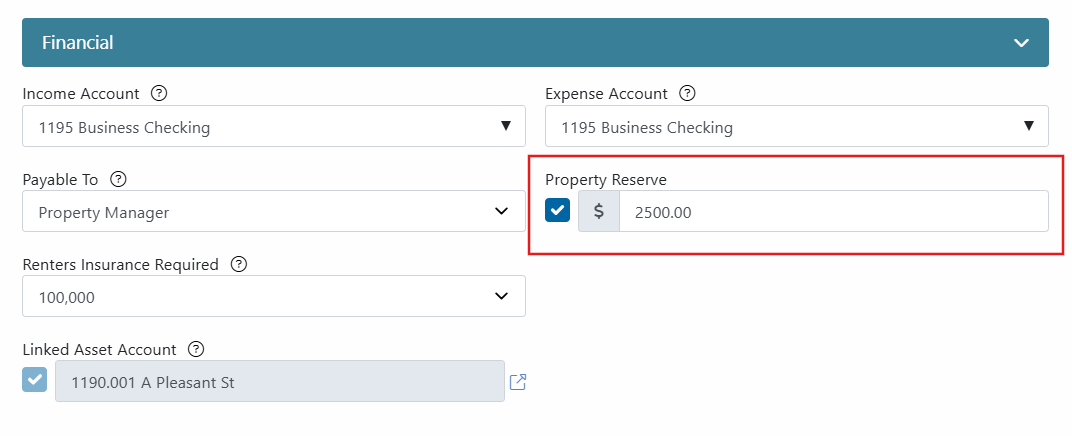Managing & Reporting Property Reserves
A reserve is typically held by a property manager to cover unexpected expenses for a property during the term of management.
There are two standard methods for funding the reserve:
- Rental Income Deduction: The reserve is funded by taking a predetermined amount from the property's rental income before the final owner distribution is processed.
- Owner Contribution (Upfront Payment): The property owner pays the full reserve amount in advance. When the owner provides this amount, the property management should record it as an Owner's contribution to the property ledger.
Learn more about Owner Contributions
Holding a Property Reserve
Rentec Direct software supports holding reserves at the property level. For multi-unit properties, a reserve can be entered for each subunit and/or primary unit. Reserves can either be entered when the property is added or by following the steps below to update an existing property.
In your Rentec Direct account:
- Click on Properties
- Right-click a Property and choose Edit Property
Under Financial, check the Property Reserve checkbox and enter the dollar amount to hold.
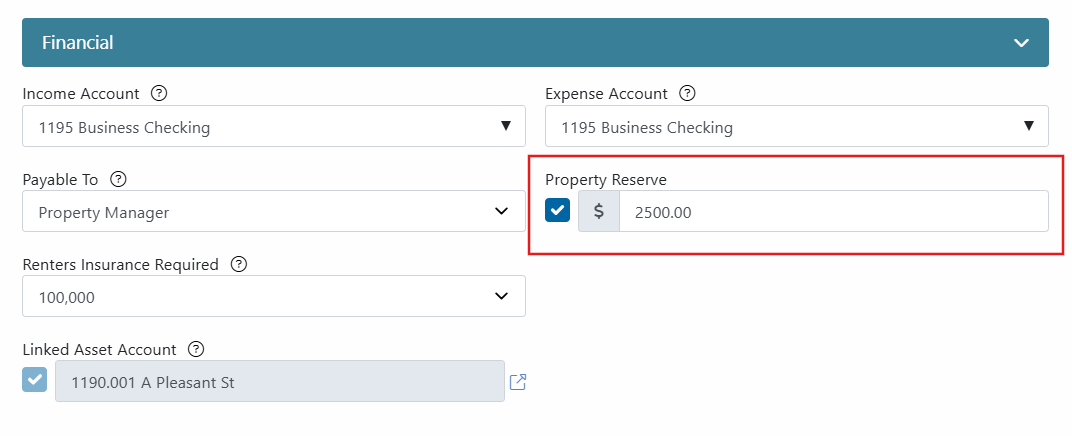
- Click on Update Property
Tip: After reserves have been entered, the reserve will be reflected on the Owner Statement
Displaying a Property Reserve
You can configure your settings to reflect the reserve in the property's rolling balance, so you can see that information at a glance when viewing your property list.
In your Rentec Direct account:
- Click on Settings
- Under Financial, click on Accounting Defaults
Choose YES to show the reserve calculation on the properties and owners tab?

- Click on Save Changes
Note: Enabling this option will cause the application to automatically calculate the property and owner balances and display a secondary figure that subtracts the reserve.
- For a property, it will simply subtract the reserve from the balance.
- For an owner, it will sum all reserves for properties owned by that owner and subtract the total reserves from their balance.
How to Release a Reserve
Reserves can quickly be released and made available through an owner disbursement.
In your Rentec Direct account:
- Click on Properties
- Right-click on the property and choose Edit Property
- Under Financial, uncheck Property Reserve
- Click on Update Property
Now the funds previously held as a reserve, will be available the next time you Pay Owner Disbursements