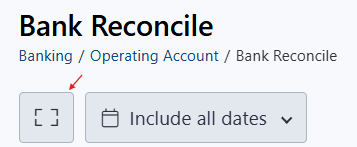Bank Account Reconciliation
Rentec Direct property management software provides all the tools needed to accurately reconcile your Rentec Direct account with your bank account statement.
Tip: Entering outstanding journal entries before reconciling helps to ensure your account balances.
This article reviews:
- Reconciling your Rentec Direct account to your bank statement
- Save and Finish Later
- Resume or Start Over Your Reconciliation
- Clear past transactions as "reconciled"

Learn more about Rentec Direct's Full Accounting Options: Assets, Liabilities, and Equity with a True Balance Sheet
Bank Account Reconciliation
The following steps will guide you through verifying that your Rentec Direct account ledgers match your bank account transactions.
In your Rentec Direct account:
- Click on Banking
- Right-click on a bank account and choose Reconcile, or use the Reconcile button at the top of each bank ledger
- Enter the:
- Statement End Date (enter the ending date of your bank statement)
- The Statement Cleared Balance will automatically populate from the last reconciliation's Closing Balance and can be changed if needed
- Enter the Statement Ending Balance
- Click on Begin Reconciliation
- Click on the Statement End Date dropdown, and select Include all dates to ensure all transactions are included, or enter a Custom date range.
Unreconciled Debits & Withdrawals will be on the left, and unreconciled Credits & Deposits on the right.
Tips:
* Each list can be scrolled through independently
* Click on the Maximize Ledgers button under Bank Reconcile to extend the list of transactions
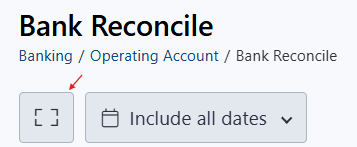
- There are two methods for proceeding:
- Quick Method: Click the box at the top of each list to the left of Date to mark all transactions.
- Long Method: Compare the debits on the left and credits on the right against your bank statement and mark the checkbox next to each matching item.
- If the Difference value at the top is $0.00, it is highly likely that your bank statement and online ledger match perfectly. You can click on Finish to complete the reconciliation, which will mark all associated transactions with an R in the bank account ledger, and the reconciliation screen will close.
- If the Difference value does not equal $0.00, it means there is a discrepancy.
- First, look at the bottom of each list at the most recent transactions and un-check any transactions that are within the Rentec ledger that happened after your bank statement was printed. Those transactions will get reconciled on the following statement. If the difference value now equals $0.00, click on Finish.
- If the Difference value does not equal $0.00
- Search for matching transactions using the search filter
- Make note of any transactions that appear on your statement that are not on your Rentec ledger, and click Finish Later
- Enter into the appropriate ledger any missing transactions. Typically, these are property-related expenses that you'll want to post within Properties, or tenant income that posts on Tenants.
- You can now return to the reconciliation and mark the checkboxes next to the missing transactions. When done, click on Finish.
System Notes:
- If the difference value was not equal to $0.00, the software will automatically post an adjustment to the account for the difference. If you prefer the adjustment not to be posted to the ledger, simply delete it afterward.
- If your account appears to be correct, but still doesn't balance, review the convenience fees reflected on your bank statement that are not indicated in your Rentec Direct account.
- Learn more about how to Undo Bank Account Reconciliation
Save and Finish Later
There may be times when you begin reconciling, and other tasks pull you away. Use the following steps to easily save your current position.
To save where you are:
While in your bank reconciliation screen, using the previous steps, click on Finish Later

To Resume or Start Over reconciling:
In your Rentec Direct account:
- Click on Banking
- Right-click on the bank and select Reconcile
- Click on Resume to continue with the existing reconciliation, or Start Over to uncheck previously marked transactions

How to Clear Past Transactions as Reconciled
Some clients have asked how to mark all transactions as reconciled without reviewing every historical bank statement. To accomplish this, follow the simple instructions below.
In your Rentec Direct account:
- Click on Banking
- Right-click the bank account and choose Reconcile
- Enter Today's date, and put 0.00 for the beginning and ending balance, and click on Begin
- Check the box at the top of Debits & Withdrawals and Credits & Deposits to select all transactions
- De-select any transactions you do not want to be included, then click on Finish. If an adjustment is automatically posted, you can then optionally delete the adjustment value if you wish.