Attaching Files to Emails
You can easily attach files to emails sent from Rentec Direct by uploading them from your computer or selecting them from your Rentec Direct File Library.
This article reviews the following topics: click directly on the link to jump to that section.
How to Attach a File to an Email
Rentec Direct provides several ways to send emails to Tenants, Vendors, and Owners. This example will guide you through creating an email from the Tenant page.
In your Rentec Direct account:
- Click on Tenants
- Right-click on a tenant and select Messaging
- Click on the Envelope icon
The Template field defaults to No Template, allowing you to enter a message manually.
Note: Use the dropdown to select an existing template or click on a link to edit or create a new template.
- The To field defaults to the tenant selected to create the message from and can be manually changed or select a group
- Enter a Subject for the message
- Add a File
- Click on Upload Files to add a file from your computer
- Click on Choose Files to add a file from your File Library
- Enter the message and click on Send Message
Tips:
- Emails sent from the Rentec Direct software are saved to the Messaging history where the email was created
- A paperclip icon easily identifies messages that contain attachments
- Click here to learn about the various options for: Sending Email Message to Tenants, Owners, and Vendor
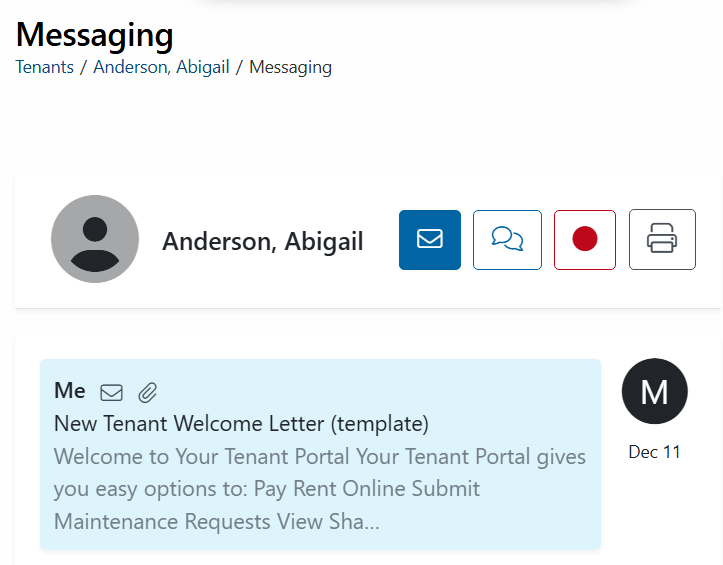
File Limitations
The following limitations may affect messages being sent:
- Maximum 6 file attachments
- Maximum total attachment size 14MB (Some files may be bounced back if the total is over 10MB)
- The following formats are allowed:

