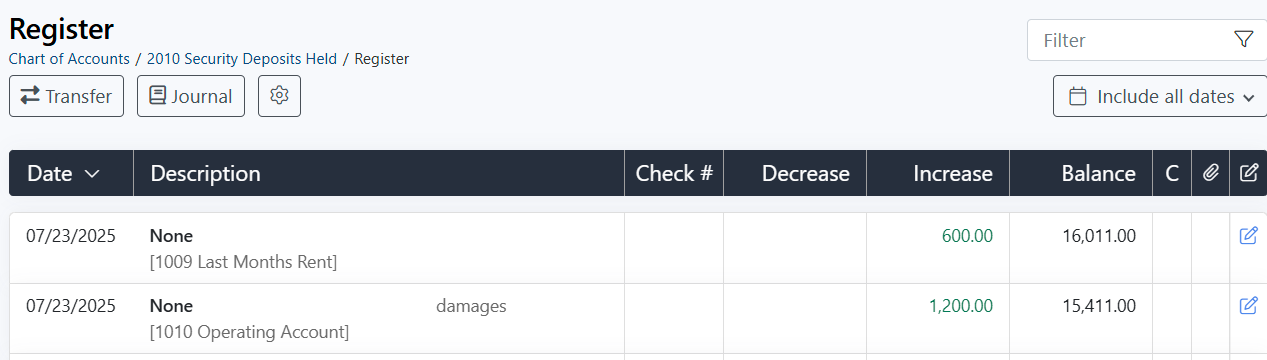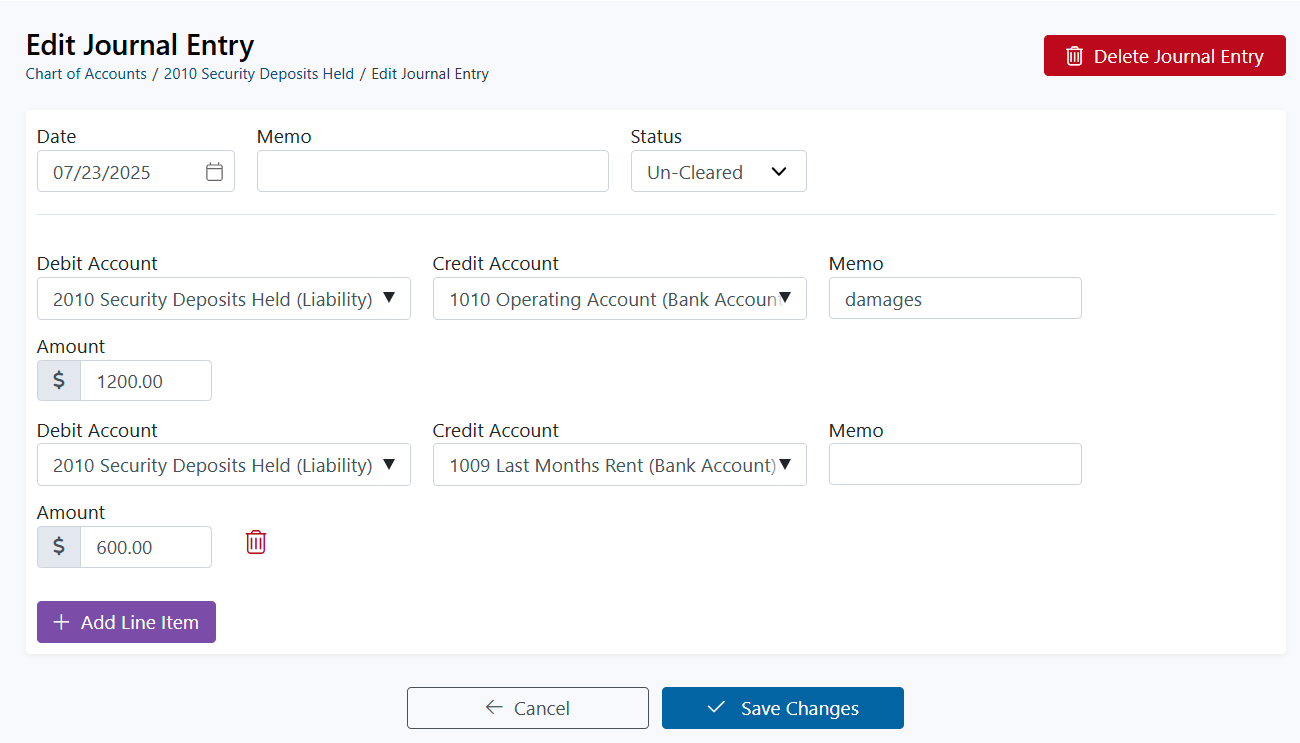Split Journal Entry
It's easy to make Split Journal entries in Rentec Direct in one transaction documenting all affected ledgers simultaneously.

The following steps will guide you through entering a Split Journal Entry:
In your Rentec Direct account:
- Click on Banking, then Chart of Accounts
- Click on an Asset, Liability, or Equity account
- Click on Journal Entry, then enter
- The Date and a Memo
- Use the dropdown to select the Debit Account (the account funds are being moved out of) and the Credit Account (the account funds were transferred into)
- Enter the Amount and a Memo for each portion of the transaction
- Click on +Add Line Item to add additional lines as needed
- Click on Save Changes
Tip: Memos will be displayed in each ledger and report.
Edit or Delete Split Journal Entries
Rentec Direct streamlines the editing and deleting split journal entries into a single-entry process that updates all affected ledgers simultaneously.
In your Rentec Direct account:
- Click on Banking, then Chart of Accounts
Click on the Asset, Liability, or Equity account the journal entry was posted to to access the ledger (notice each portion of the journal entry is its own line item on the ledger)
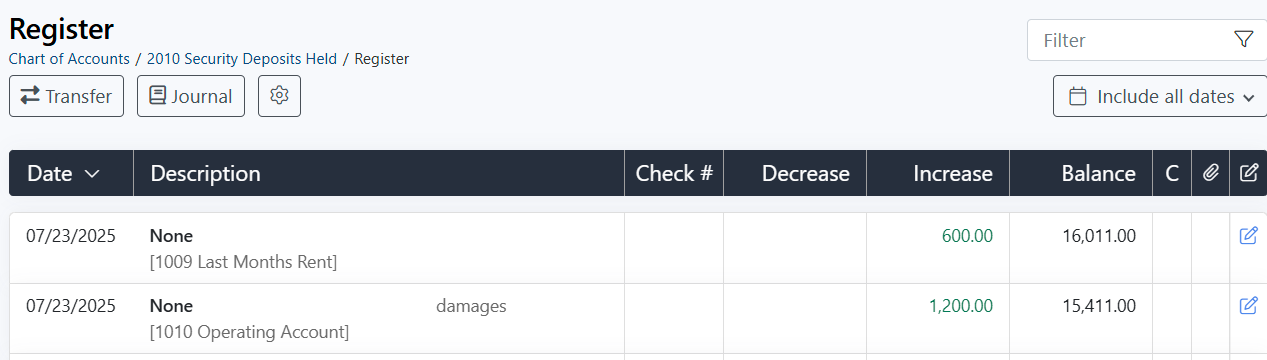
- Click on the paper/pencil icon to access the transaction details (notice you can see all line items of the transaction together)
- Make necessary changes to edit a transaction or
Click on Delete Journal Entry to delete the entire transaction
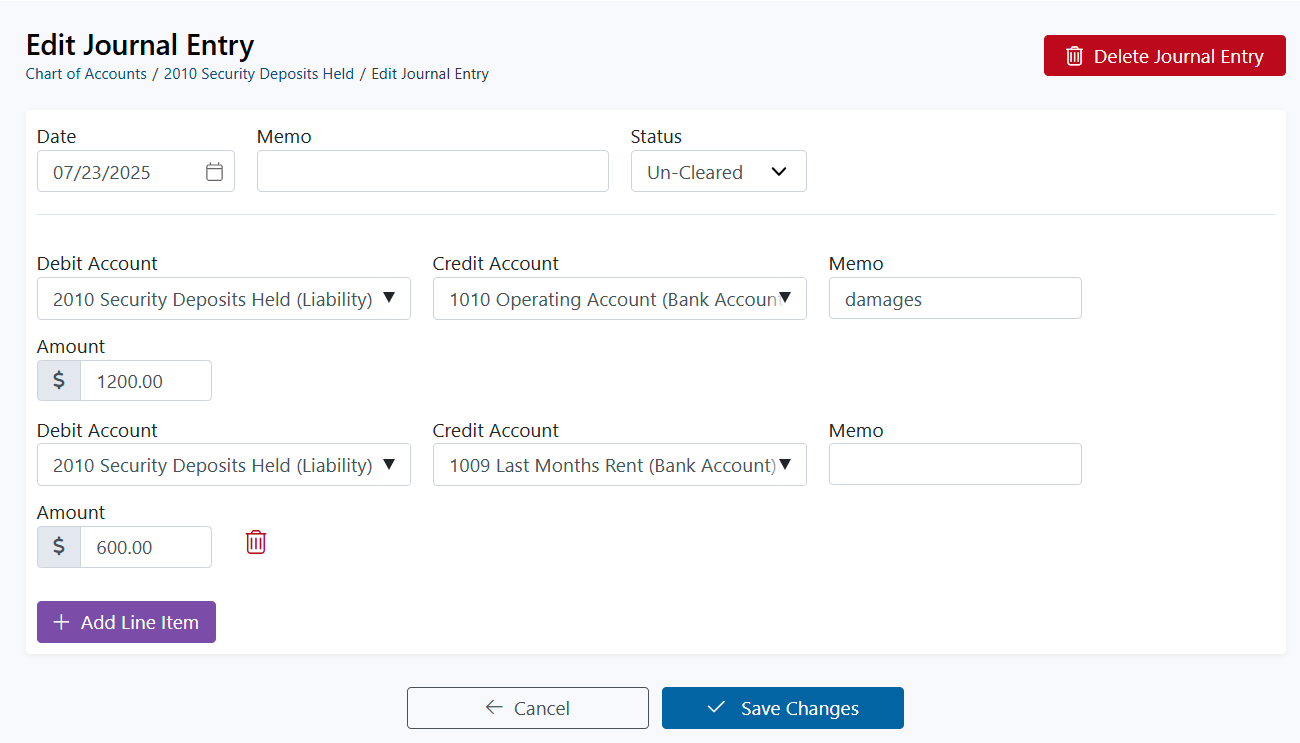
- Click on Save Changes