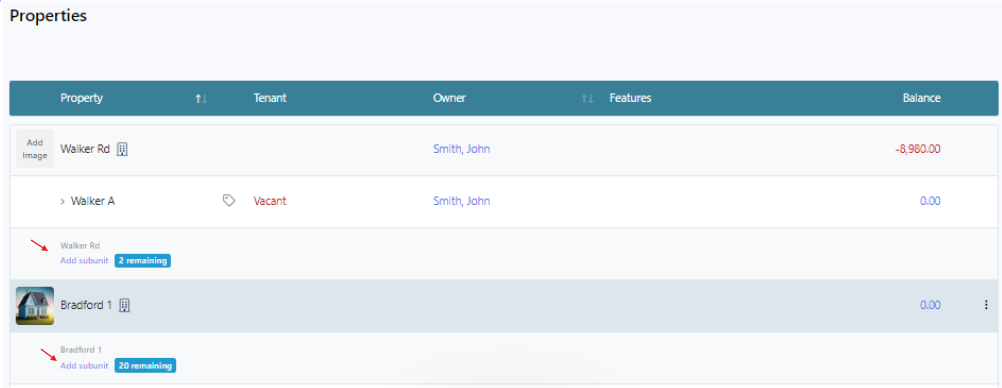Multi Unit Property
Rentec Direct streamlines the process of adding multi-unit properties, accommodating any number of units regardless of the property type. Settings in the main unit automatically populate each individual unit, saving significant time, or can be set within each subunit.

Adding a Multi-Unit Property
When adding a multi-unit property, the more information you provide, the better. Important information entered in the main unit will automatically populate each subunit and can be edited there if needed. Hover over the "?" for helpful information.
In your Rentec Direct account:
- Click on Properties, then +Add A Property
- Under Property Information - Details entered in these fields will auto-populate to sub-units
- Under Rental Details
- Check the Multi-Unit Property box and indicate How Many Units (occupiable, not including the Main Property)
- Use the dropdown to select the Property Type that best describes the location
- Default Rent and Security - If all units have the same rent and deposit, enter the amount here. Otherwise, leave the default 0.00 and set the rent amount in each subunit
- Managers & Owners (PM accounts) - Select the Property, Marketing, and Maintenance Manager and Owner to ensure accurate accounting and excellent communications. Click here to learn more about Manager Types
Financial -The income and expense accounts entered will link financial transactions with tenants, properties, banks, and owners (PM accounts), ensuring transactions entered automatically post to the correct ledgers.
Tips:
* Property Reserves (PM accounts)- If owner disbursements are going to be made from the main unit, set the reserve here. If owner disbursements are made from subunits, it's best to set the reserve in the subunits for accurate accounting.
* Renter's Insurance Required: If renters' insurance is required, select the amount needed here, and it will automatically fill in each subunit and can be edited per unit if needed. Click here to learn more about renters insurance with Rentec Direct: Renters Insurance
Insurance - This section allows you to track your Landlord and Property insurance status and easily track it with the Property Insurance report.
Tips:
* If this property is to be excluded from the Property Insurance Report, enter "Exempt" in the Carrier field.
* Pro clients can view an estimate, obtain a quote, and purchase insurance through Rentec Direct software. Click here to learn more about landlord insurance management with Rentec Direct: Landlord Insurance
- Fee Structure (PM accounts) - Set your default management and placement fees to automatically post to the ledger, making it easier to pay out management fees in one transaction with the Pay Property Manager option. Learn more about Automated Management Fees
- Click on Add Property, then use the steps below to Define Each Unit
Defining Each Unit
Each subunit must be defined before a renter can be moved in. Most information will default from the main unit and can be verified and edited here as needed using the steps below. Hover over the "?" for more details.
In your Rentec Direct account:
- Click on Properties
Click on Add subunit
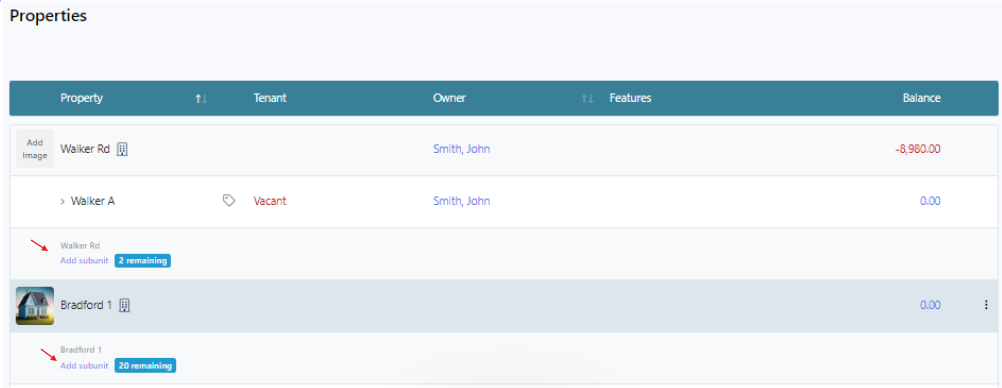
Review information that defaulted from the main unit and edit as needed
Tip: If the address is left blank, the address from the main unit will default in reports and marketing.
- Click on Add Subunit
System Notes:
- Be sure the default income and expense accounts are indicated to ensure financial transactions are posted to the correct bank account
- If you collect management fees that weren't defined on the main property, define them here before placing a tenant in the system. The system does not retroactively change or post management fees. (If this setting is not configured, management fees would need to be manually posted.)