Add a Logo to Reports | Branding
It's easy to promote your brand with a custom logo displayed throughout your Rentec Direct account, owner and tenant portals, forms, reports, and even your Rentec Direct website.
In these two quick steps, you can apply your custom logo for a polished presentation. Click on a link to jump to that section.
- Upload your custom logo
- Select your display preference for forms, reports, and other documents
- Frequently Asked Questions
Upload Your Custom Logo
You can upload 2 logos for a polished presentation when the side menu is expanded or collapsed.
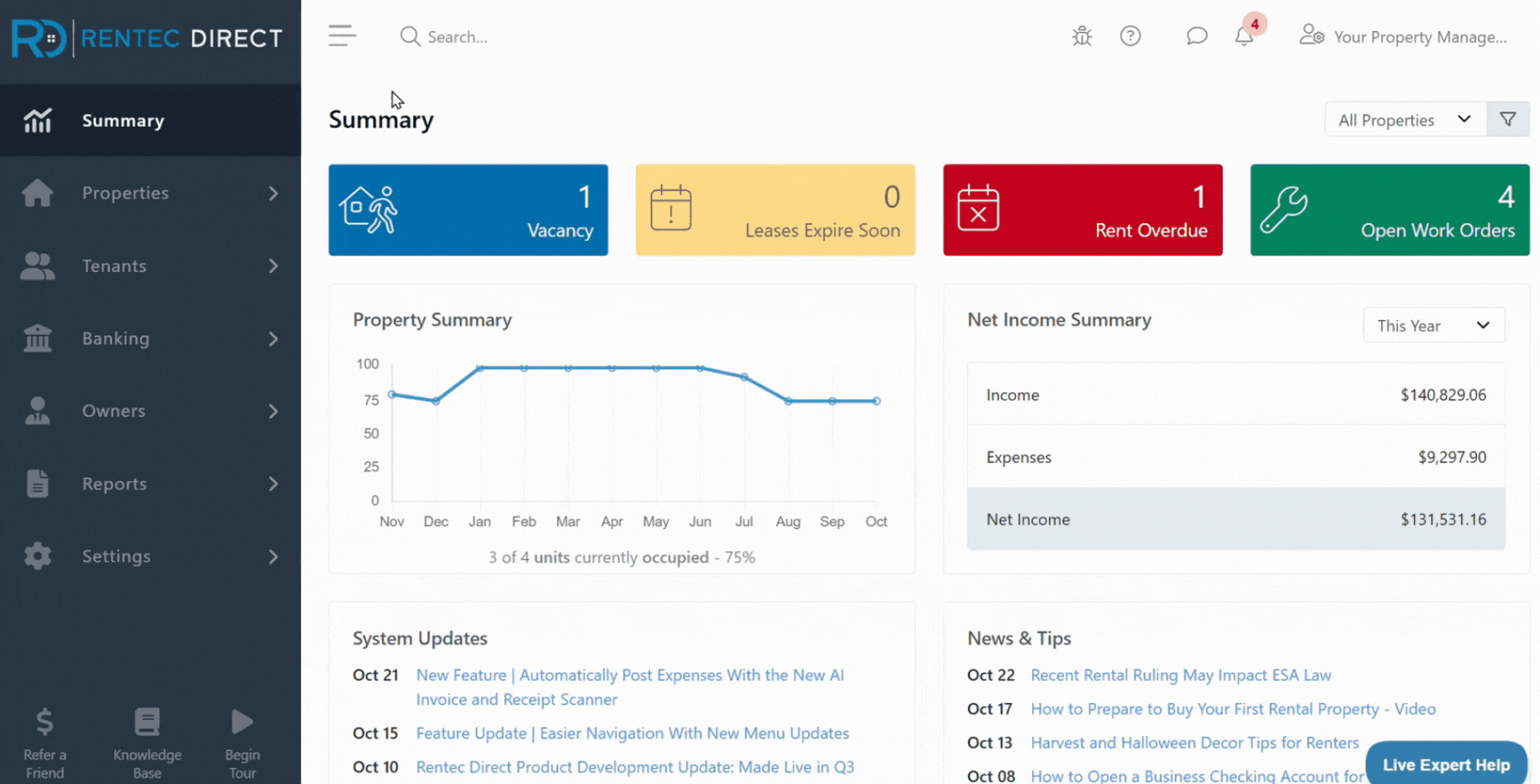
In your Rentec Direct account:
- Click on Settings
- Under Program, click on Appearance
- Under Full Logo, click on Choose File (image at least 186x62 Full menu expanded)
Under Square Logo, click on Choose File (image at least 62x62 collapsed menu)
Tip: The space behind the logo is automatically lightened to make dark logos stand out against light backgrounds and only applies to the software, not the website. Uncheck Lighten space behind logo to change the setting.
- Click on Upload, then Save Changes
Select your Display Preference for Forms, Reports, and Other Documents
All forms and reports generated as PDFs can be downloaded, emailed, and printed with the report header style of your choice.
In your Rentec Direct account:
- Click on Settings
- Under Program, click on Program Defaults
- Under General Preferences, use the Report header style drop-down menu to select:
- Name and Address
- Name, Address, and Logo or
- Logo only

In this example, the Name, Address, and Logo are displayed
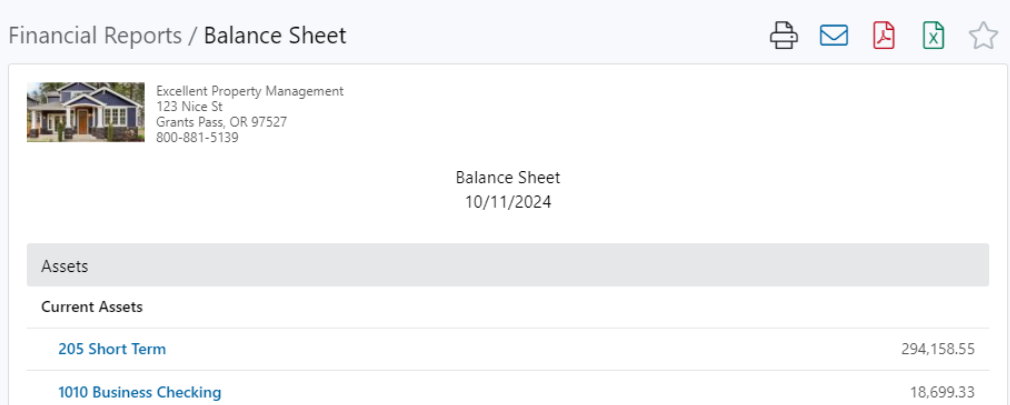
Frequently Asked Questions
How can I remove or change my logo?
- You can easily remove or change your logo.
In your Rentec Direct account:
- Click on Settings
- Under Program, click on Appearance
- Click X Remove near your logo to remove it, and click on Save Changes if the logo is not being replaced
- Click on Choose File to select a new logo, then click on Save Changes
Where will the logo be seen?
- Once uploaded, your logo can be seen:
- In the upper left corner of your Rentec Direct account (above the side menu)
- Your Rentec Direct website
- In tenant and owner portals
- On Reports
On Tenant Statements, Invoices, and Receipts
Learn more about Branding with Your Logo in Rentec Direct
How can I adjust the logo's size?
There are several ways to adjust the logo's size. If you need assistance, you may try:
- Graphic editing programs, one may even be built into your existing software
- You can use a company such as Vistaprint, which offers logo design for a fee. Just be sure to specify the dimensions and transparent background.
- If all else fails, you can email us your existing logo, and we can locate a graphic designer and hire them to do the work. The minimum fee is $99, and the typical turnaround time is less than a week. Chances are, you can get the work done cheaper at a local print shop, but this option is available if you have trouble finding help.
