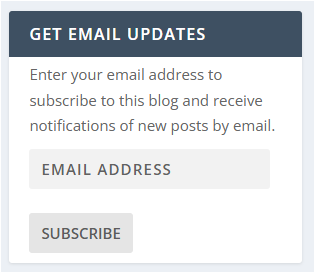Summary
Your Summary page is the first page you land on when you log in to your Rentec Direct software and is the hub for at-a-glance details of your rental portfolio, areas of your property management that may require action, and Rentec Direct System Updates and News. This article reviews the following topics: click directly on a link to jump to that section:
- Customize Your Summary Page Settings
- Header and Footer Features
- Summary Page Alerts
- Property and Net Income Summary
- System Updates and News & Tips

Customize Your Summary Page Settings

- Click on Settings
- Under Program, click on Program Defaults
- Under Summary Display Options, set your preferences
- Click on Save Changes
The Header of the Summary Page and all pages in your Rentec Direct account include:
Header and Footer Features
The Header is the same on each page of your Rentec Direct software.
Beginning at the left:
- Menu Hide option to allow you a wider view
- Global Search Tool to search for data throughout your entire account
- Report an Issue bug
- View Messages chat bubble
- Notifications and Reminders bell
- Help Feature "?" Search for AI solutions, answers in the knowledge base, email, or chat with your Success Team
- Dropdown to Log out or Toggle between accounts (for clients with a second Rentec Direct)

The Menu Footer
The Rentec Direct Menu Footer includes links to:
(Starting at the left)
- Refer a Friend - click the link to learn more about receiving a $50 credit for referring a friend
- Knowledge Base provides detailed instructions and information about your Rentec Direct account
- BeginTour - highlights features you will be using often on the Summary and Property Pages (this menu option is only available on the Summary page)
- Live Expert Help - search for answers in the knowledge base, email, or chat with your Success Team
Summary Page Alerts
Top of the page:
Colorful boxes alert you to real-time updates on Vacancies, Leases Expiring Soon, Rent Overdue, and Open Work Orders based on your Accounting and Program Defaults. When items may need your attention, the boxes indicate how many to review and become clickable, bringing you directly to the new data.

Bottom of the page:
Quick Access links provide direct access to important documents and communications requiring attention. Some Quick Access links do not display unless they have a call for action, such as Insurance Required and documents need to be reviewed, or documents related to Signature Requests you've sent out need attention. Quick Access links include:
- Tenants with expiring or no insurance
- Insurance documents that have been submitted and need reviewed
- Online applications that have been received
- Inspections that have been received
- Leases, agreements, and other documents that required signature have been received
- Tenant Screening reports received
- Blue Moon documents available to be reviewed (for those who are subscribed to Blue Moon and set up for integration)

Property and Net Income Summary
The Property Summary graph will use the properties indicated in your program defaults to reference the occupancy trend. Using the Net Income Summary dropdown to change options, view an at-a-glance view of Income, Expenses, and Net Income for the current month, quarter, or year.

System Updates and News & Tips
In the second half of the Summary page, you'll find links to current information shared by Rentec Direct.
- System Updates link to articles detailing new and upcoming features and program updates
- News & Tips link to industry-related articles, tenant resources, and helpful tips from the Rentec Direct blog

Most updates to Rentec Direct are a result of requests from our valued users, and we encourage all Managers and Users of Rentec Direct to subscribe to the blog to benefit from all the latest enhancements being delivered to your inbox. Click the "Get Email Updates" link to access our website and subscribe.
Frequently Asked Questions
Q) How long does the Leases Expire Soon alert show on the Summary page?
A) The Leases Expire Soon alert will be displayed on the Summary page for one month. If the lease isn't updated, it's assumed to be month-to-month and will no longer show on the Summary page or Lease Expiration Report