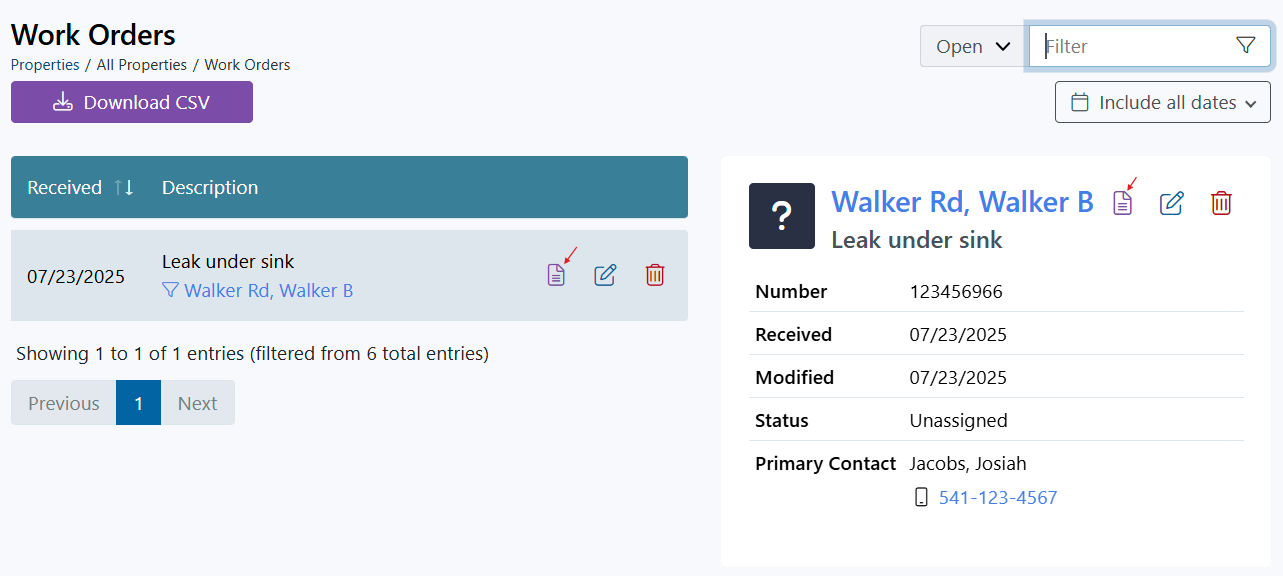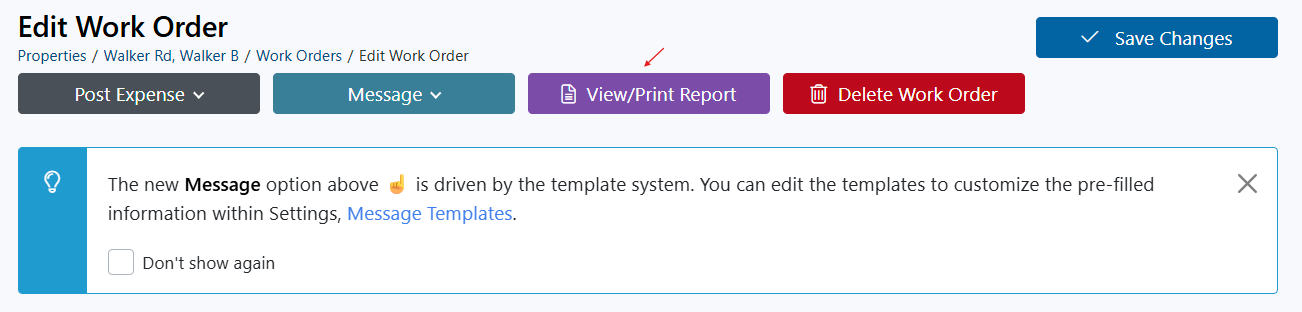Printing Work Orders
Easily Print Work Orders from Rentec Direct.
This article will guide you through the various ways to print work orders. Click on one of the links below to jump to a section:
- Print Individual Work Orders
- Print all Open Work Orders
- Print a List of Closed Work Orders
- Helpful Work Order Tips
Rentec Direct's Maintenance Management system makes it simple to print work orders for various needs. Here's how you can print work orders in any status.
Print Individual Work Orders
Individual work orders can be printed from the list of work orders, the work order info card, or from within the work order itself.

In your Rentec Direct account:
- Click on Properties
- Click on Work Orders
- Use the Search Filter options to refine the search by
- Status of work orders
- Date Range
- Search for specific words or data
Click on the report icon on the list or Work Order Info Card to access the report, or click on the paper/pencil to access the edit work order screen, then click on View/Print Report
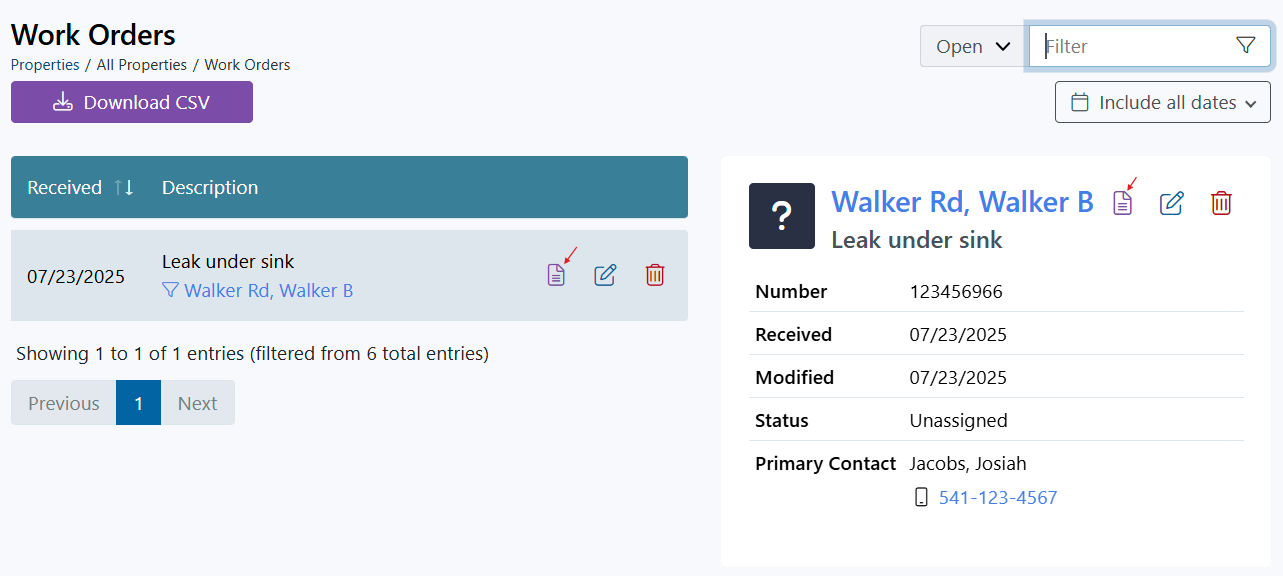
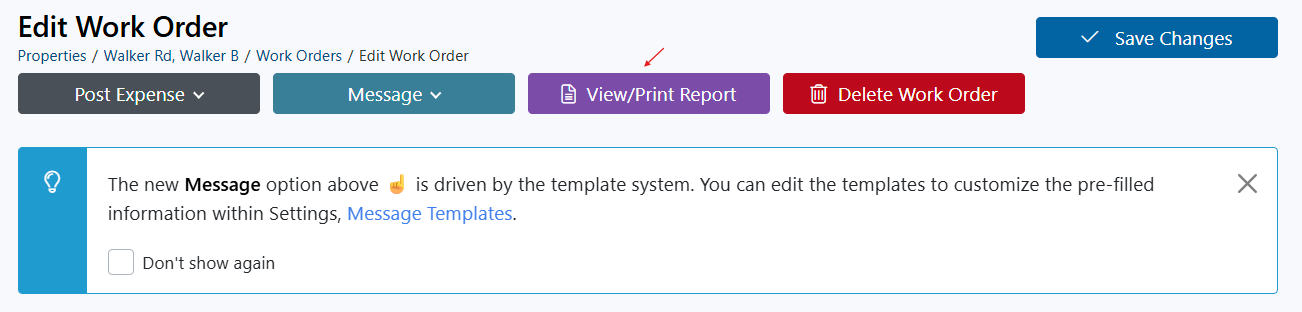
- Select additional details you would like included in the printout, including:
- Show notes (shared and/or private)
- Add guides/lines at the bottom of the printout for manually added notes
- Show owner contact information (Rentec PM clients only)
- Click on Submit
Print All Open Work Orders
The following steps will guide you through printing all Open Work Orders. Each work order will automatically include guides at the bottom for you to add additional notes as needed.
In your Rentec Direct account:
- Click on Reports
- Under Miscellaneous, click on Work Orders Open
- Enter the Report Period and Property
- Click on Submit
- Click the printer icon to print. Choose Landscape or Portrait orientation from the dropdown (or use Ctrl+P for default or Ctrl+Shift+P to select orientation)
- Click the envelope icon to email the report
- Click PDF or CSV to save a copy to your computer
Tip: Tap the Star to add the report to your Favorites for quick access
Print a List of Closed Work Orders
The following steps will guide you through printing a list of Closed Work Orders.
In your Rentec Direct account:
- Click on Reports
- Under Miscellaneous Reports, click on Work Orders Closed
- Enter the Report Period and Property
- Click on Submit
- Click the printer icon to print. Choose Landscape or Portrait orientation from the dropdown (or use Ctrl+P for default or Ctrl+Shift+P to select orientation)
- Click the envelope icon to email the report
- Click PDF or CSV to save a copy to your computer
Tip: Tap the Star to add the report to your Favorites for quick access

Helpful Tips
Rentec Direct includes convenient quicklinks throughout the platform to simplify editing and updating information, such as work orders. By clicking on a quicklink, you can make necessary changes and then use the page back arrow to navigate back to your previous location.
- Click on the Work Order # to access the work order
- Click on Assigned To to access the vendor's ledger
- Click on the Property Address to access the property ledger
- Click on the Tenant Name to access the tenant ledger
- Click on the Owner Name to access the owner's ledger
- Click on page back / the back arrow by the web address to return to the previous page