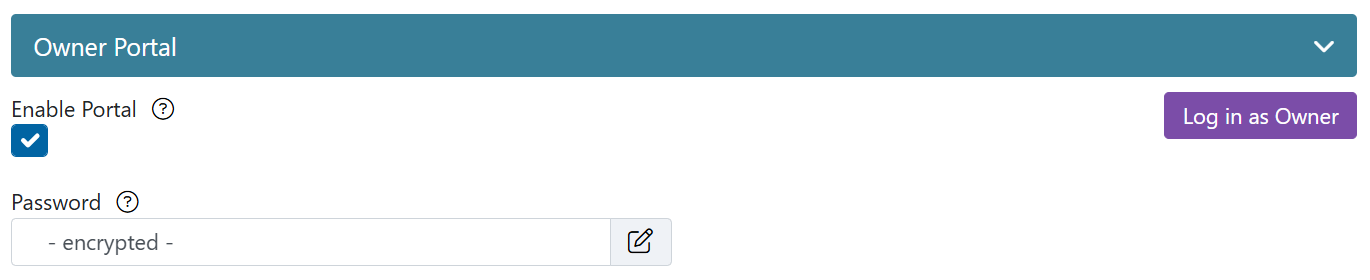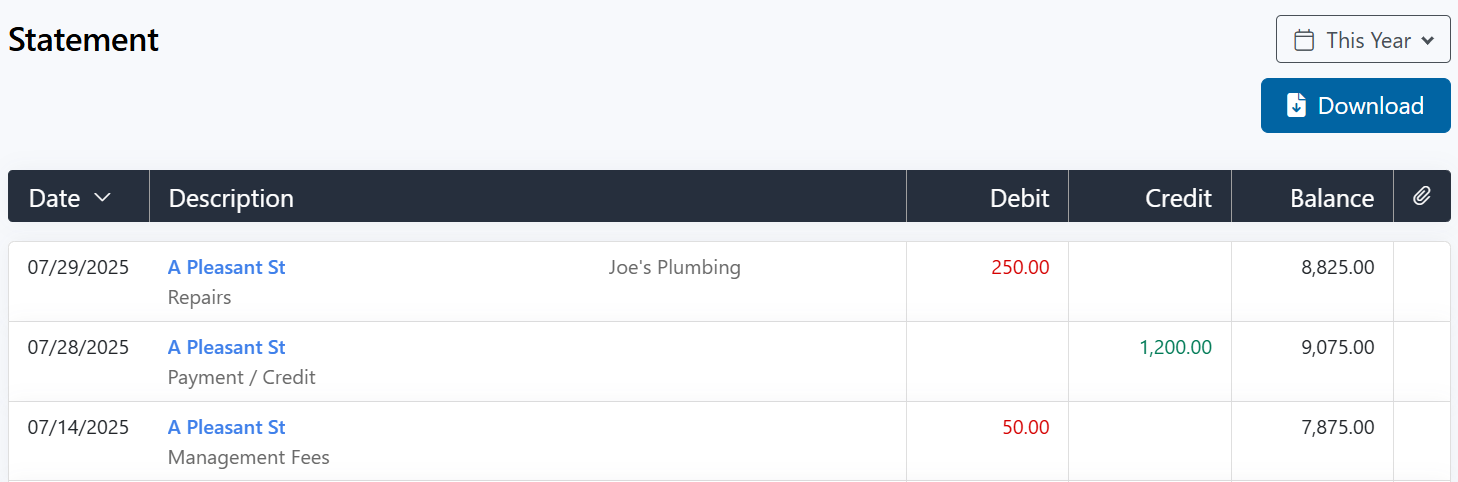Owner Portals
Owner Portals are available and easily enabled for all property owners added to Rentec Direct PM accounts.
This article reviews the following topics: click on a topic to jump to that section:
- Enabling Owner Portals (Sample Auto-Generated Owner Portal Message)
- Owner Login
- Features of the Owner Portal
- Additional Optional Owner Portal Features
- View Owner Login History
Tip: You can easily view login history for subusers, tenants, and owners. Click here to learn more: View Recent Logins

⭐Rentec Direct offers valuable, customizable resources to help welcome your owners, learn more here: Welcoming Owners
Enabling Owner Portals
Enabling the owner portal and sending their login information is a straightforward process through Rentec Direct, ensuring a hassle-free experience for you and your owners.
The following steps guide you through enabling an owner portal.
In your Rentec Direct account:
- Click on Owners
- Right-click on an Owner and select Edit Owner
- Under Owner Portal
Check the Enable Portal Access box
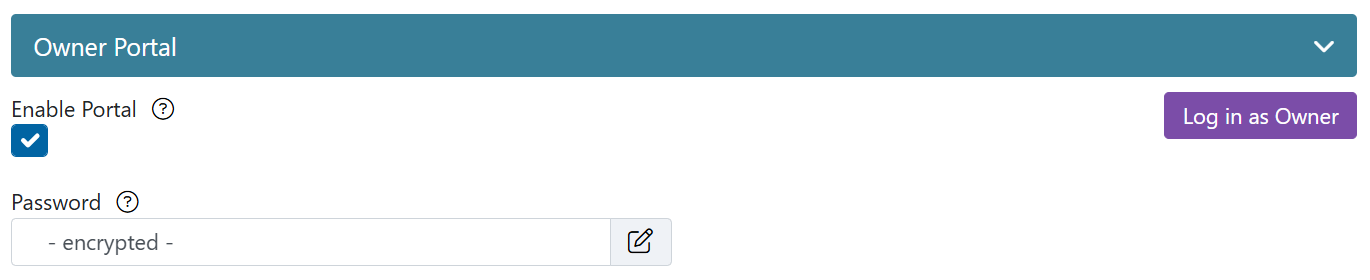
- Click on the paper-pencil icon to set up a Password
- Click on the circle arrow icon to auto-generate or manually enter a New Password
- Check the box to Email Owner an email with password and login information (Once logged in, Owners can update their email address and password)
- Click on Submit
- Click on Save Changes to update the owner info and send the Owner Login Information
Important Notes:
- When enabling the portal for an existing owner, the owner's email address must be saved to their profile before the password can be emailed to them.
- If an owner did not receive an auto-generated portal email, verify their email address and repeat the steps
Example Auto-Generated Owner Portal Login Message
The example below is the software's default message. You can easily customize your message. Click this link to learn more: Customize your Tenant Portal and Owner Portal Welcome Message.

Owner Login
Once the portal is enabled, owners can easily and securely log in using any of the following options:
- Using their mobile device by downloading the Owner Connect mobile app by Rentec Direct from the Google Play or Apple App Store, Android or iOS
- Using the Access the Portal link from the Welcome Email
- Beyond your custom website, users can log in using this universal web address: https://rentecdirect.com/login (Owners can bookmark (CTRL-D) this page to save time in the future)
Note: Owners can also check the Keep me logged in box to continue logging in on their device without needing to enter their username and password. We only recommend this on secure devices that others do not have access to.

Features of the Owner Portal

Owner Portals include 6 pages:
- Summary - Last month's finances at a glance, 12-month occupancy rate, and system notes
- Properties - A list of all properties assigned to the owner in the property profile.
- Owners can easily change the sort order of properties by clicking on the subject headers
- By clicking on the balance of a property, owners can view the ledger activity
- Statement - The owner's statement includes all property ledger transactions
- Owners can use the dropdown to select a pre-formatted time frame or a custom date range
- Change the sort order by clicking on Date in the header
- Click on a property under Description to enter that property ledger, then page back to return.
- Use the Download link to save the list to their device
With an active merchant account, make owner contributions.
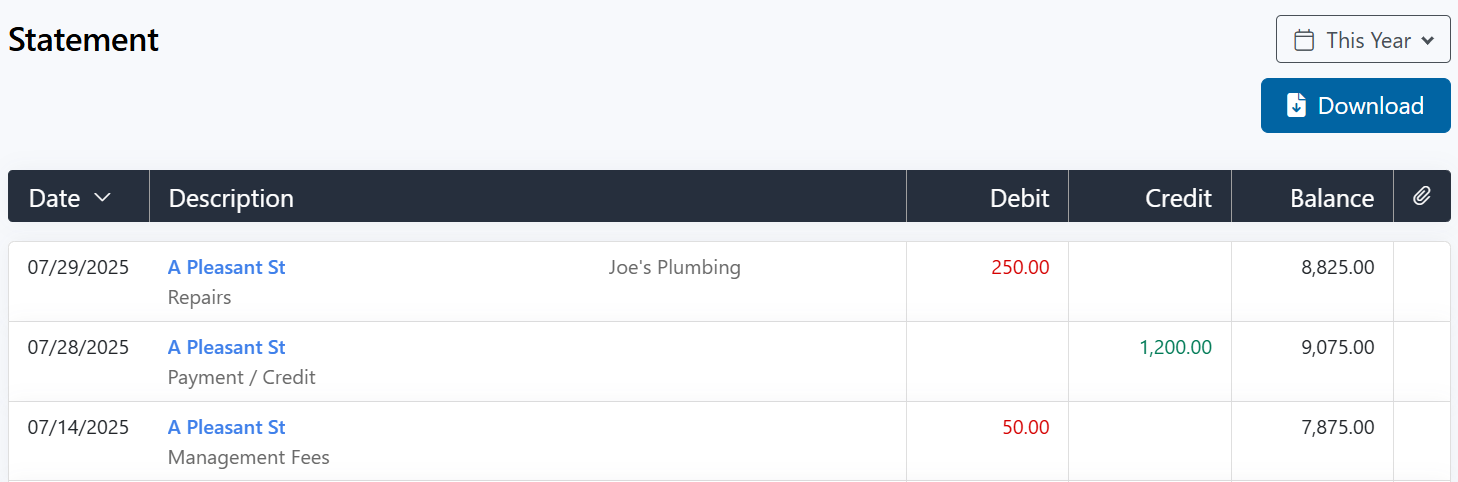
- Files - Owners will be able to view files and documents that you have shared with them
- Reports -
- Income / Expense Statement
- Owner Statement
- Account Ledger
- Operating Statement
- Vacant Properties
- Settings - Property Owners can change their email address and password at any time (updated email addresses will automatically update the owner info in your software)
Optional Owner Portal Custom Features
Several optional custom features for the Owner Portal can be set in Program Defaults.
Owner Contributions
- Conveniently allow owners to make contributions through the Rentec Direct Owner Portal with an active merchant account. Click here to learn more about Owner Contributions
___________
The following owner portal features are optional and can be updated in your Rentec Direct Program Defaults. When veiwing the settings, place the cursor over the "?" for helpful details about the setting.
General Preferences
- Email property owners notifying distributions are sent by ACH (automatically sends an email to owners when an owner disbursement has been issued via ACH)
Portal Settings
- Allow Owners to view work orders
- Allow owners to view reports
- Show tenants' names on reports
Advanced Settings
Reporting Preferences
- Display property and transaction memos in owners' Account Ledger reports?
Advanced General Preferences
- Disable the "this is a copy" message on messages copied to owners - Within the tenant email notifications (Edit Tenant, Email Notifications), you can specify to send copies of these emails to yourself and/or the property owner. By default, copies sent to owners include a note stating, "This is a copy." This allows you to turn off the indication of it being a copy
Log in as the Owner
It's easy to become familiar with the Owner Portal. Understanding what they can see can help when discussing questions owners may have.
The following steps walk through logging in as the Owner
In your Rentec Direct account:
- Click on Owners
- Right-click on an owner and select Edit Owner
Under Owner Portal, click on Log in as Owner
Tip: Right-click on Log in as Owner to Open the Link in Incognito, to view the owner portal in a separate window, allowing you to remain logged in to your account.
View Owner Login History
Easily see if an owner has logged into their Owner Portal.
In your Rentec Direct account:
- Click on Owners
- Click on an Owner
- See the Last Login date displayed on the Owner Card
- Click on the Last Login date to view even more login history