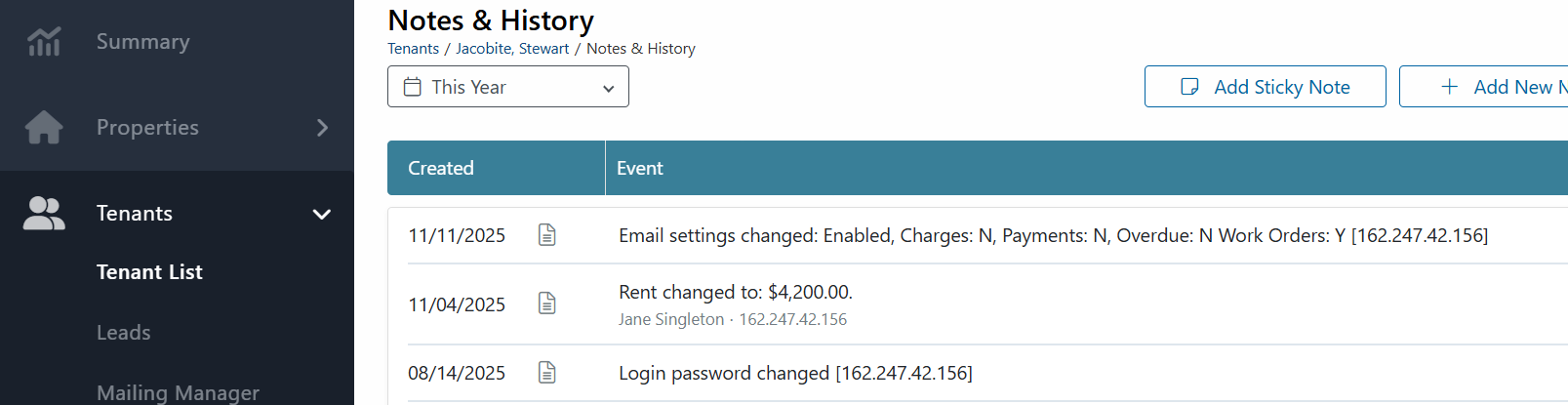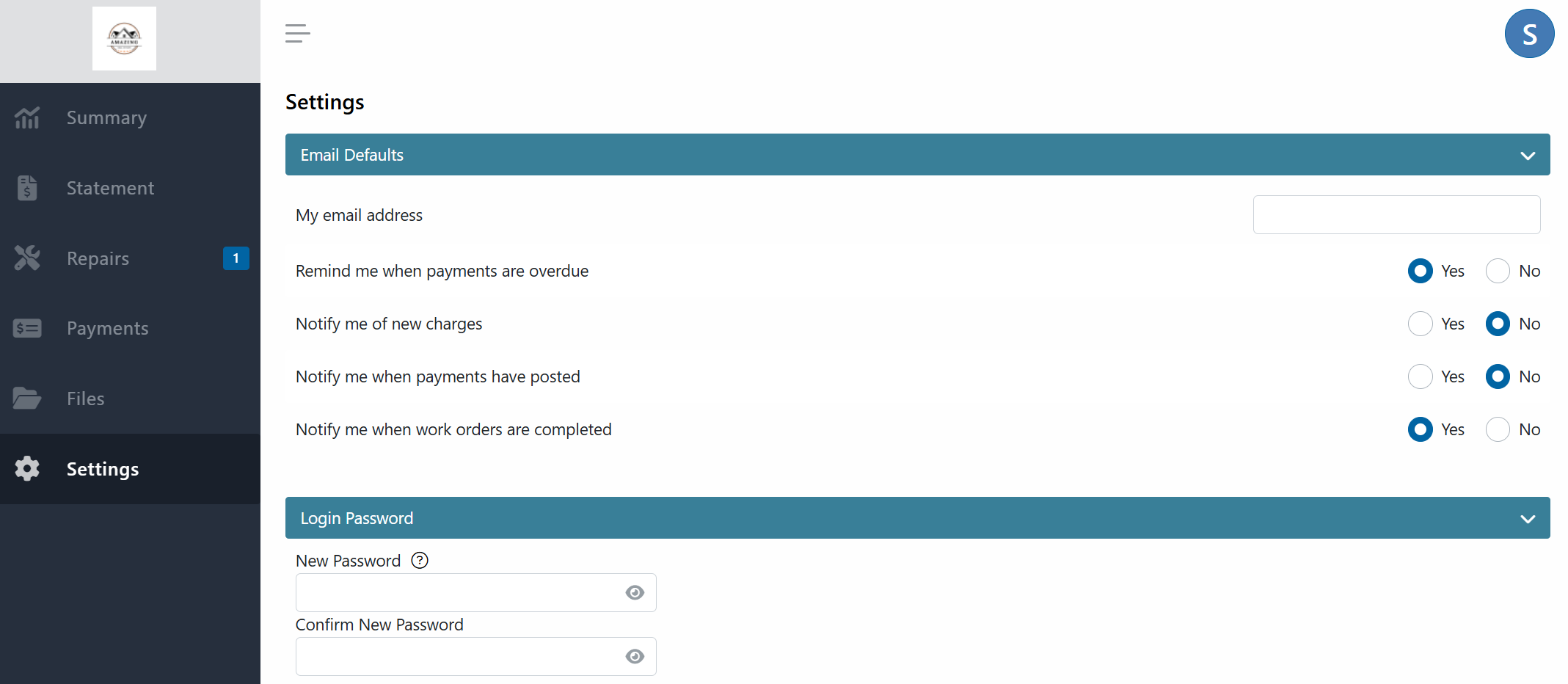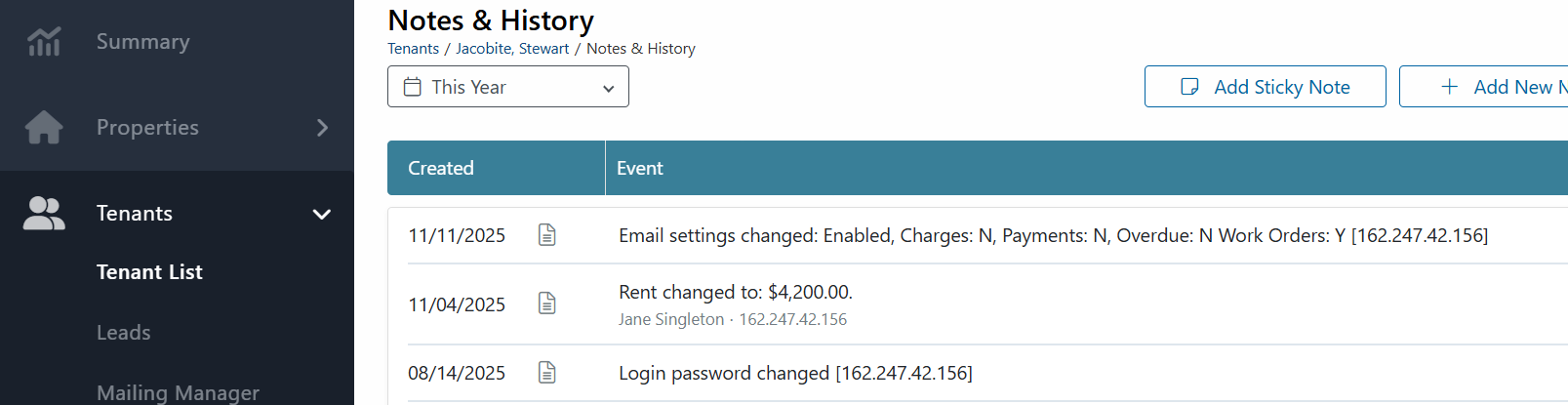Automatic Email Notifications
Your Rentec Direct property management software is designed to be efficient and time-saving, with automated notifications and reminders to help you stay organized and on track.
The following steps guide you through editing a tenant to enable or disable auto-notifications or add individuals who require a copy.
- Customize the message on automated notifications
- Activate or deactivate notifications per tenant, roommate, or co-tenant when moving in tenants or after they've moved in
- Receive copies of notifications automatically emailed to property managers and owners
Selecting Automatic Email Notifications
Email Notification settings can be activated when moving into a new tenant or editing an existing tenant.
The following steps guide you through activating or cancelling notification preferences after a tenant has moved in.
In your Rentec Direct account:
- Click on Tenants
- Right-click on the primary tenant's name and select Edit Tenant
Under Contact Info, click the Enable box
Tip: Disable email notifications by unchecking the box and Submit Changes
Click on the paper/pencil icon to view the list of options

Select the notifications you would like automatically sent to the tenant
Tip: Basic message templates have been created for you that can be easily edited to include specific language, including 5 day, pay or quit etc. Click here to learn more about Creating Email and Text Messaging Templates

- Below is the list of notification options you can select who to send copies of the messaging to, including:
- Myself
- For pro users, this will be the account email located under Settings, Your Contact Info
- For pm users, this will be the property manager indicated in the property profile
- Property Owner (for Rentec pm accounts)
- Co-Renters/ roommates
- Myself
- Click on Submit Changes
- Click on Update Tenant
Frequently Asked Questions
Q) Why didn't my tenant receive their notification?
There are a couple of reasons a tenant may not receive a notification:
- An invalid email address - verify the tenant's email address is correct
The tenant may have chosen not to receive notifications through their portal. The image below displays changes tenants can make through their portal
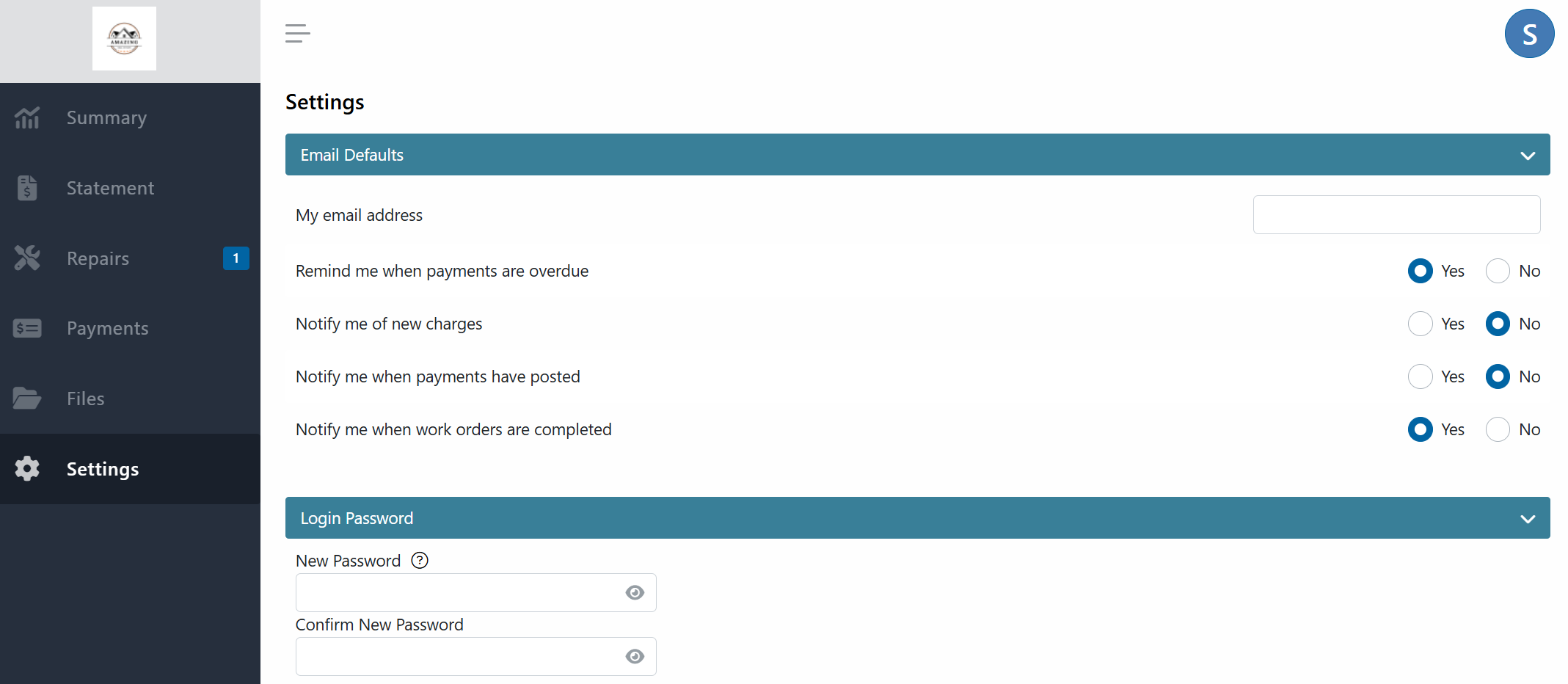
You can view if tenants have changed notification settings through their portal in Notes & History
Click on Tenants>right-click on the tenant & select Notes & History