Login Page Not Loading
This guide reviews potential situations, suggestions, and solutions.
Initial Recommendation: Log in Using the Mobile App
We encourage all users: landlords, property managers, tenants, and property owners to use the Rentec Direct mobile apps:
- Android App: Download from Google Play
- iOS App: Download from the App Store
Tip for Devices that Cannot Install Apps: If your device cannot install a mobile app, creating a direct shortcut may help resolve login issues and ensure a secure connection. See instructions on how to:
Note: These instructions are intended for devices running Firefox, Chrome, or Internet Explorer (IE). Other browsers and Chromebook-enabled browsers might not allow shortcuts.
Quick Checks & Specific Scenarios
Check these common issues first; they may resolve your problem immediately.
NordVPN Users
Some clients using NordVPN have reported pages not loading. To resolve this, go into your VPN settings and disable Web Protection. You should then be able to log in without issue.
New or Recently Purchased Device
If you see a login message indicating a problem on a new or recently purchased device, try these two steps:
- Update the device's internal clock.
- Shut down and restart your computer or device.
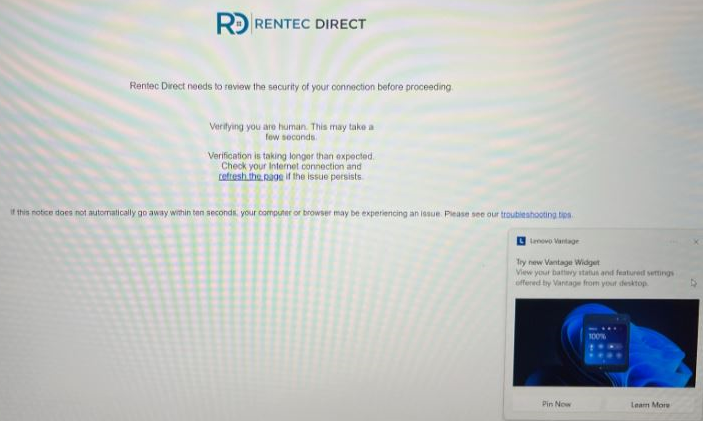
Logging in from the Rentec Direct Website
If you access the login page directly from the Rentec Direct website, the system will need to review the security of your connection, and you will see the image below. If your browser or app does not navigate to the login page within 10 seconds, it may be experiencing a malfunction. Proceed to the general troubleshooting steps below.
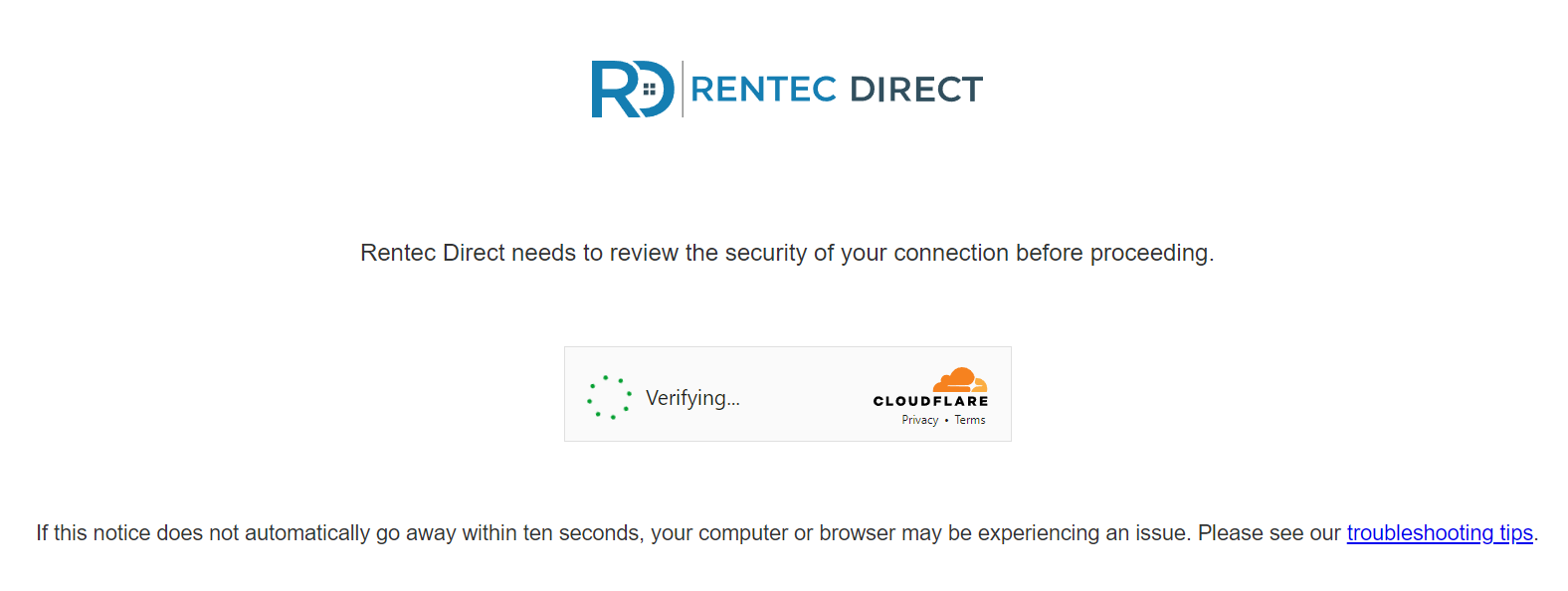
General Troubleshooting Steps
If you are still experiencing login issues, try these steps in order, restarting your device after each one to see if it fixes the problem. You may not need to complete all steps.
- Clear Your Cache and Cookies: In your web browser, press Ctrl + Shift + Delete (or equivalent on your system) simultaneously to clear cookies and other site data, cached images, and files.
- Verify Supported and Up-to-Date Browser: Ensure you are using a supported, current web browser. Closing and reopening the browser often triggers an auto-update. You can also manually update:
- Google Chrome
- Firefox
- Microsoft Edge
- Safari (for Mac)
- Update Your Operating System (OS): Ensure your operating system is current, as older versions may lack necessary security and functionality updates.
- Windows: Use Windows 11 or newer. (Note: Support for Windows 10 is scheduled to end in October 2025.)
- Apple macOS: Use macOS 14 (Sonoma) or a newer version. (Note: Apple macOS 12 Monterey is nearing end-of-life as of November 30, 2024.)
- Disable Browser Plugins: Some plugins can interfere with websites by reading or modifying web content. Try removing or temporarily disabling all plugins in your web browser.
- Check Antivirus Software: Antivirus software can sometimes intrude on web traffic, which may break security checks and prevent the login page from loading.
- Try logging in to Rentec Direct on a different device that does not use the same antivirus software.
- If the issue is resolved on the other device, try temporarily disabling your antivirus software. Consult your software documentation for instructions.
- Restart Your Device: After making any of the above changes, shut down and restart your computer or device.
When to Contact Your IT
If none of the above troubleshooting steps resolve the login issue, your computer may have malware installed that is interfering with your web traffic. We strongly recommend contacting your IT department or an IT professional to have your computer scanned and cleaned.
Important Note: While we can share information that has helped other users, we do not troubleshoot personal computers. Browsers, devices, and configurations vary greatly, so if your solution is not listed here, please reach out to your own IT team.
