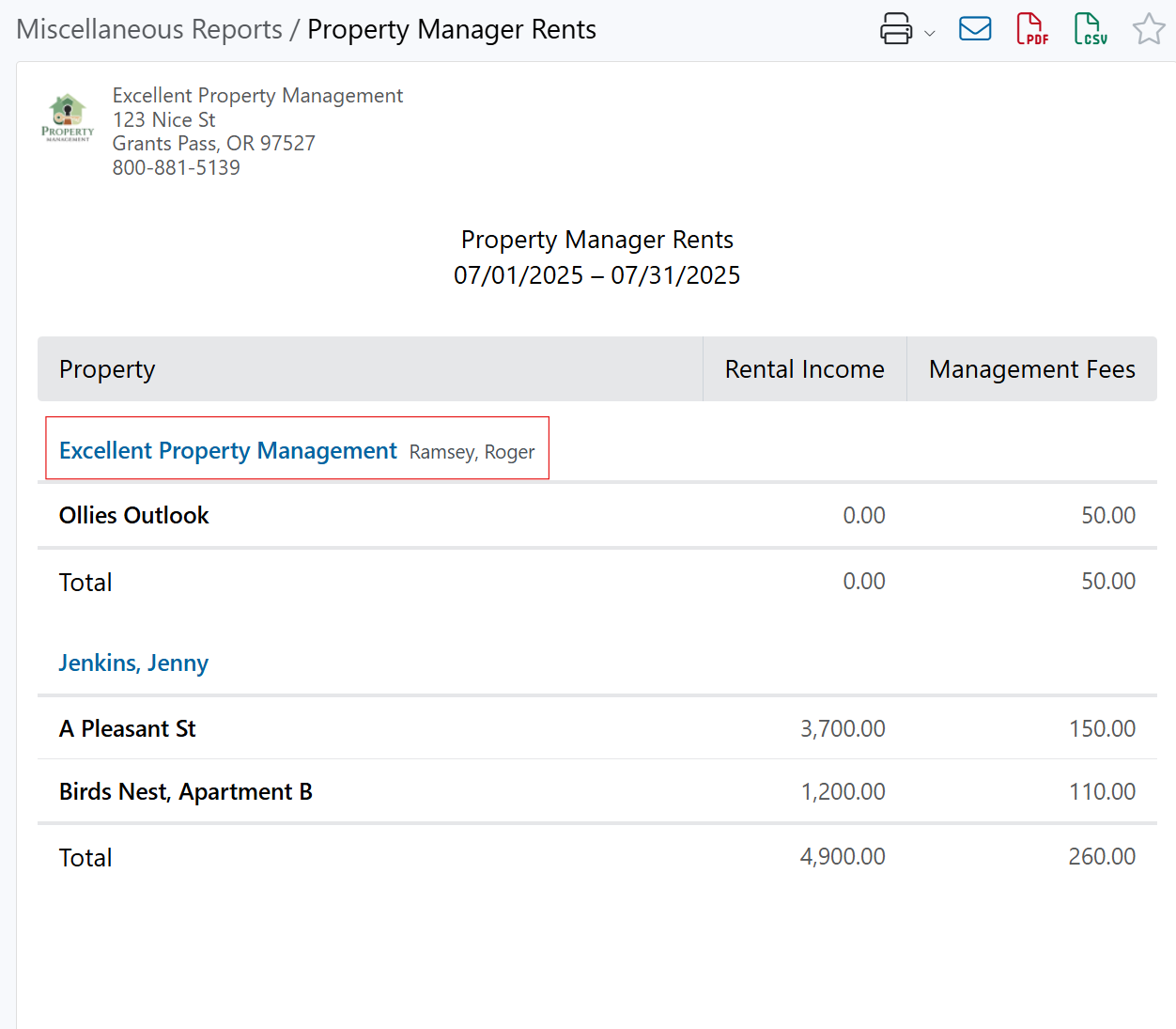Paying Yourself Property Management Fees
Rentec Direct property management software helps you combine your property management fees for multiple properties and create a payment to yourself or your property manager(s) in one easy payment.

This article reviews:
- Creating a management or manager payment
- How to View the Property Management Rents Report
- Frequently Asked Questions
How to Create a Management or Manager Payment
In your Rentec Direct account:
- Click on Banking
- Right-click on the bank account you want to issue the payment from and select Pay Property Mgr
- Specify a Date Range
- Select the Management Fees you wish to include in this payment
- Click on Next
Use the dropdown to select the Payment Type
Pro Tip: If you would like to pay out Management Fees by ACH, add the manager as a Vendor or Payee and select them as a vendor in step 8
- If the payment type is:
- Check, enter the Check Number and Ref# fields as needed
- Print Check, the Check # will automatically fill in
- Payee will default to your company name. If the payment is to be made to a property manager, use the dropdown to select the manager
- If the manager hasn't been added yet, click here for the quick steps on how to Add Property Managers
- Property will default to "None." Since the transaction was initiated by the tenant or property, it is already on the property ledger. Leave this setting as "None" to avoid duplicate entries on the property ledger.
- The Category will default to the management fee category indicated in the property profile
- Memo will default to "Management Fees"
- The Amount will automatically total the selected fees
- Click on Post Expense if the amount shown is correct
- If the amount shown is incorrect, click on the little garbage can to delete the Draft Expense Ledger at the bottom of the page and follow the steps below to make changes
How to View the Property Manager Rents Report
A quick review of the Property Management Rent report prior to paying out property management fees can help prevent payment errors and keep your accounting accurate.
In your Rentec Direct account:
- Click on Reports
- Under Miscellaneous, click on Property Manager Rents
- Indicate the Report Period
- Check Include Myself if you, as the admin of the account, are indicated as the Manager of properties
Click on Submit
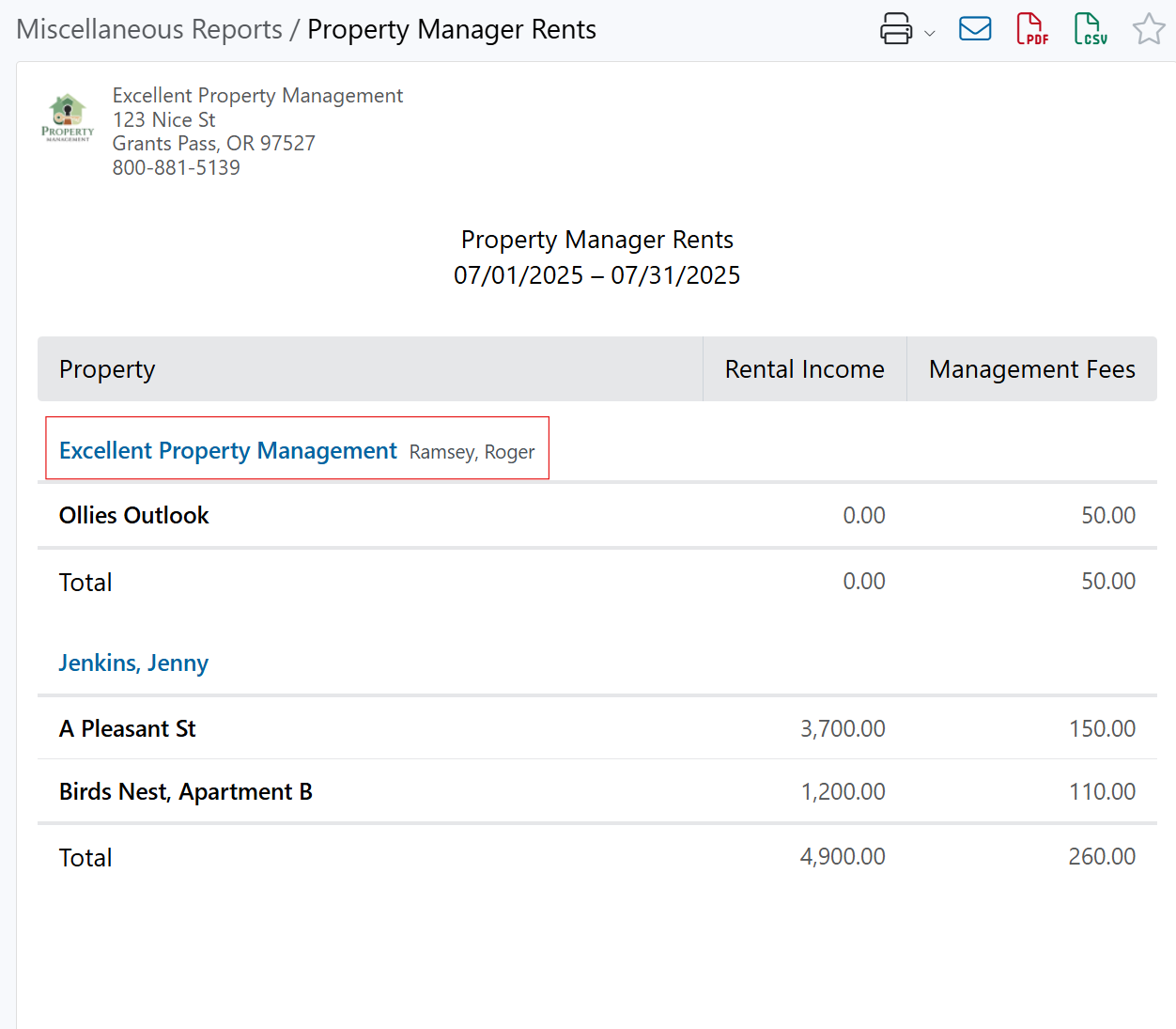
Frequently Asked Questions
Q) What if I Need to Change Something?
A) If the figures reflected in the Pay Property Manager screen are inaccurate, the draft can be deleted, and a new draft can be issued after changes have been made using the previous steps.
How to quickly delete a management fee payment draft.
In your Rentec Direct account:
- Click on Banking
- Right-click on the bank account and select Pay Property Manager
- Click on Next
- Click on View Draft Ledger
- Click on the little garbage can to delete the transaction from the Draft Expense Ledger
After the information has been updated, create a payment using the previous steps. See more information on how to Edit, Correct, or Delete Transactions
Q) How Can I Tell What Property-Based Management Fees are Associated With Each Payment?
A) After management fees have been paid out, each payment has a corresponding report that breaks down the transaction.
In your Rentec Direct account:
- Click on Banking
Click on the balance of the bank account to enter the ledger where the expense was posted
Pro Tip: Quickly narrow down your search by entering "Management Fee" or the category used (usually 6100)
- Right-click on the transaction and select Edit Transaction or click the Paper/Pencil icon
Click on View Report to see all the individual transactions
Note: Print, save, or email the report using the icons at the top of the page
Q) Can I Change the Default Category?
A) Yes, the software allows you to change the default category anytime. The new category will apply to transactions associated with properties added from that time forward. Existing property fee structures must be updated for the category to apply. See more details about how to Edit Property Profiles.
The following steps walk through changing the default management fee category.
In your Rentec Direct account:
- Click on Settings
- Under Financial, click on Accounting Defaults
- Under Financial Preferences, use the dropdown to select a Default property manager payment category
- Click on Save Changes