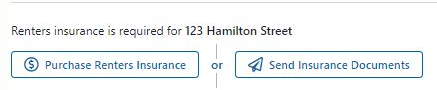Renters Insurance
Prepare Your Account to Require and Track Renter's Insurance
Three quick steps prepare your account for managing renters' Insurance.
- Set Program Defaults that will apply to all tenants. Click here to learn more about Program Default Settings | Preferences
- Indicate how many days before the Insurance expires to alert your team
- Allow tenants to purchase Insurance through their portal
- Send renters insurance reminders every 30 days (available to all Pro and PM accounts that have been established for 90+ days and have a current balance)
- Set the Renters Insurance requirements in properties. Edit Property
- Enable tenant portals so tenants can log in and access insurance options

Notifications and Insurance Alerts
Your Rentec Direct software provides easily identifiable insurance alerts when insurance documentation has been uploaded, policies have expired, or are nearing expiration. (See Program Defaults in the previous step)
In your Rentec Direct account:
- Click on Summary
- Under Quick Access
- Insurance Expiring Soon lets you know if a policy is expiring within your selected time frame
- Insurance Required lets you know a tenant hasn't provided insurance information
- Review Insurance Documents notifies you when tenants submit documents through their portal for review.
- Right-click on the Tenant and select File Library to access the documents
- Click on the document to view
Pro Tips:
- Check insurance status for all tenants using insurance search filters. Click here for more information on Searching within Rentec Direct
Identify tenants that have submitted documents with a shield/link by their name in the tenant list. Clicking on the shield will display the document list

- Schedule automated Tenant Renters Insurance reports weekly or monthly with the new Schedule and Send Reports to Owners and Managers ✨
How it All Comes Together
When tenants log into their portal, they will see the following options:
- If No Insurance Required
- Purchase Renters Insurance or Decline Insurance
- If $100,000 insurance is required
- Purchase Renters Insurance - (If insurance is purchased through Sure, the tenants' insurance information is automatically entered in the insurance portion of their profile, and the tenant will automatically be removed from Insurance Required under Quick Access)
Send Insurance Documents
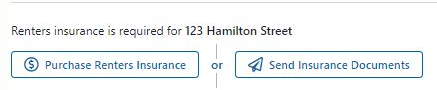
- If more than $100,000 is required, they have the option to Send Insurance Documents. When selected, they can upload documents through the portal or physically mail the documents to an address indicated:
- For PRO clients, the address displayed is that of the administrator of the account
- For PM clients, the address displayed is of the Property Manager assigned to the property
- The notification or insurance alert will be displayed as referenced above
Reviewing Insurance Documents
When you receive a notification that insurance documents have been submitted, you can easily access, review, and update tenant insurance information.
In your Rentec Direct account:
- Click on Summary
- Under Quick Access, click on Review Insurance Documents
- Right-click on the Tenant and select File Library
- Click on the document to review
Update Tenant Insurance Information
In your Rentec Direct account:
- Click on Tenants
- Right-click on a Tenant and select Edit Tenant
- Under Insurance Information, click on Edit Insurance
- Enter policy information
- Click on SAVE
- Click on Update Tenant

System Notes:
- To waive insurance requirements for specific tenants in a property, uncheck the Insurance Required checkbox in the settings of the property they're moved into.
- Tenants can cancel their Sure policy by calling 844-335-5441 to speak with a friendly, licensed agent.